To see the attendance for your group, open the navigation menu by clicking the three lines in the upper right of your BSF Online account, and select My Group Attendance in the drop-down menu.
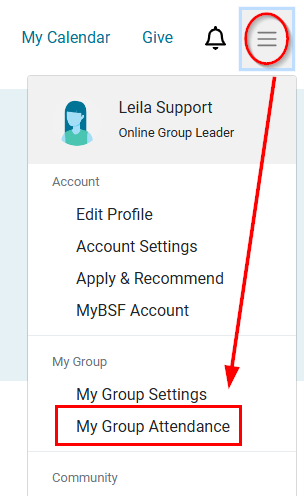
Click the Edit Attendance button to make changes and click Save Changes.
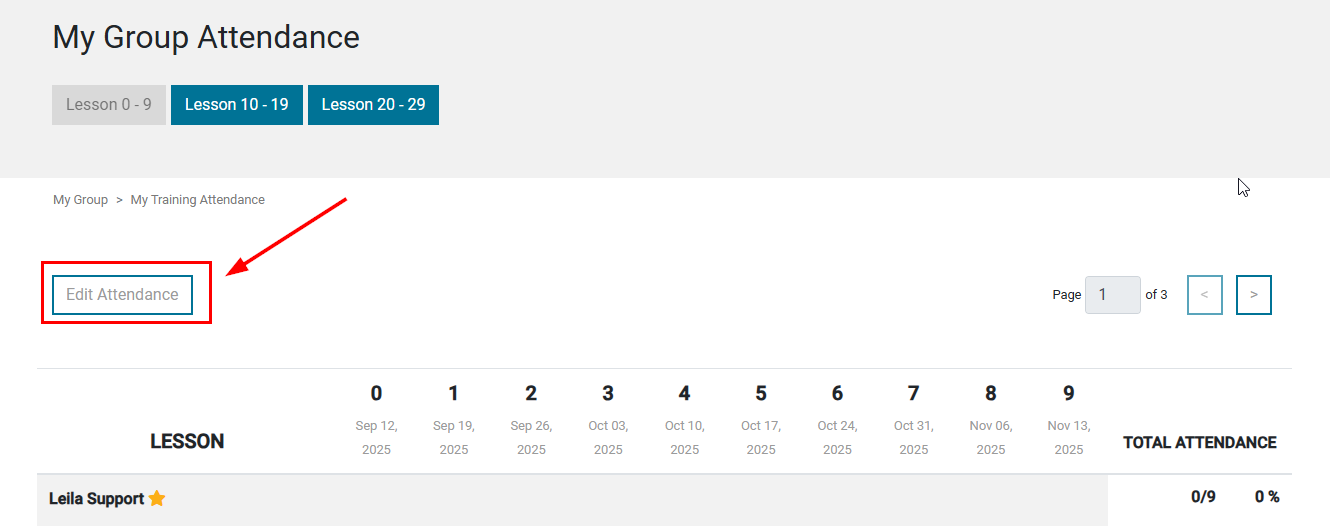

The attendance is automatically captured for members who join the meeting through their BSF Online accounts. If the member was provided the temporary Zoom ID link (under the Green Shield), their attendance must be manually added.
If there are grayed out ticked boxes for group members, this indicates that the member attended a different meeting on that date as a member of another group.

Attendance can be edited starting from the first meeting a member attends with their current leader. If editing isn’t possible—such as during a flex week when attendance is left blank because two lessons are covered on one date—keep a manual record.
Note: OT/AOTs cannot access member attendance for their OGL’s groups. To report attendance, please share a screenshot.
